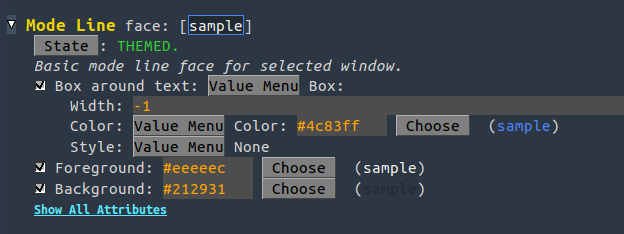On your current buffer, make sure you have no text selected and issue M-x customize-face.
If no faces are selected, it should prompt you with Customize face (default `all faces'). Hit RET and you will load the *Customize Faces* buffer.
Your buffer will then list every single face used in your emacs config by every mode (I believe), including mode-line! Searching for faces related to "mode" with C-s gave me the following:
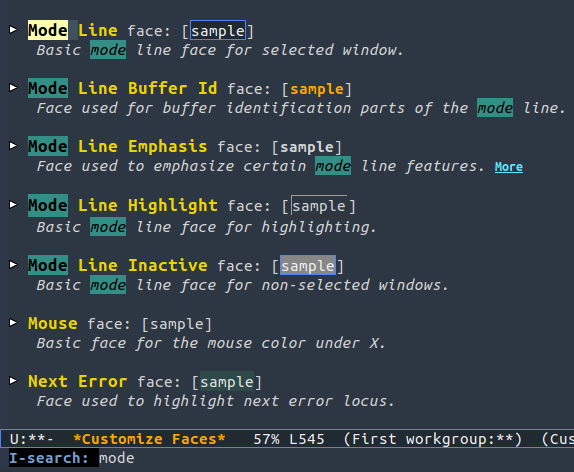
There are quite a few faces in my emacs config, so I had to hit C-s at least 10 or so times before I got to the actual mode-line faces, so make sure you check exhaustively if you don't see them at first.
From there, just click on the arrow for the face you'd like to edit and you'll see the current configurations displayed like so:
You can modify your faces in all sorts of ways besides just color/background by clicking show all attributes, but be mindfull of how such changes can goof with other modes and customizations like your current theme.
I chose to edit the base Mode Line face. Here's what it looked like after changing its color and saving the changes (I chose Magenta. It was previously white, which you can see in the previous screenshot):
You can make changes last only for the current session, the buffer, or permanently.