- You should
M-x customize RETand look for "mailcap mime". - Navigate to "Mailcap User Mime Data".
- INS new entry.
- Clock in Choice:
Value Menuand choose Shell command. - type in Choice Shell command: sxiv %s
- type in MIME Type: image/*
Save the customization. Now, when jupyter looks for how to visualize an image file it will use sxiv. As the procedure we would like to emulate is upon a string-directory, the format is sxiv %s(tring). Just like we would type in a terminal to visualize an image with sxiv, e.g., sxiv ~/path/to/my/image. The path is provided by a temporary file created by jupyter as the output of the cell.
I hope it's clear.
ALTERNATIVE (tested):
in $HOME/.mailcap file, put the following text and save it:
image/*; magick display %s
In Emacs, M-x customize RET, look for ein inline images, and Toggle to on (non-nil) the Ein Output Area Inlined Images: area.
Ein Output Area Inlined Images: Toggle on (non-nil)
State : SET for current session only.
Turn on to insert images into buffer. Default spawns external viewer.
Groups: Ein
If you have imagemagick installed (an image viewer and manipulator), you should be able to go to an ein-jupyter session, in a jupyter notebook, and see images inlined:
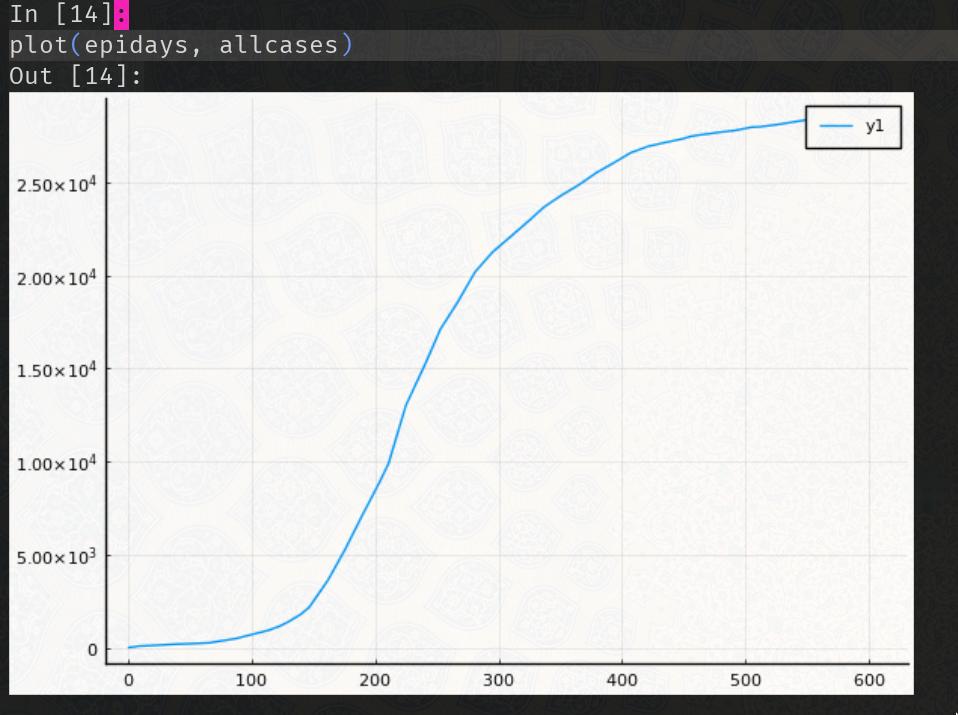
EDIT: include author MWE
Your example works fine here, after this setup.
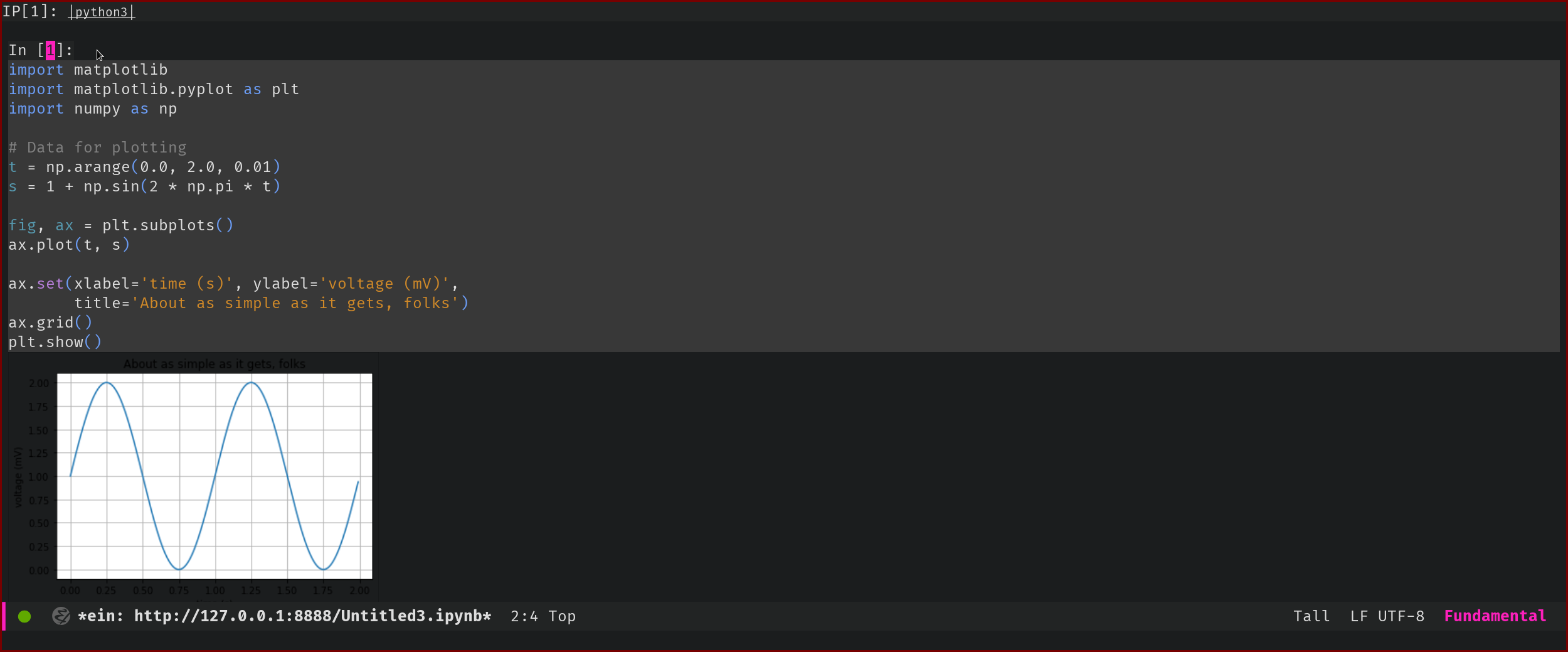
NOTES:
- You can use whatever image viewer software you would like,
sxiv,imagemagick,gimp, etc.
